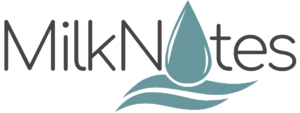Welcome to SBAR Charting!
How do you organize a lactation report to a provider? by Liz Flight May 2021 Did you ever wonder about charting? Years ago, both doctors and nurses wrote a lengthy narrative description of a patient’s condition, treatment, and their responses to any treatments in large paper files. These included records of vital signs, mental status, […]