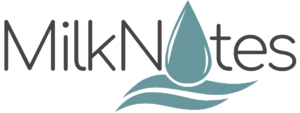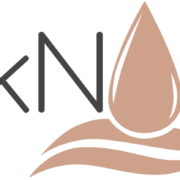This is how to set up google authenticator with MilkNotes
Download the google authenticator app from your devices app store.
Next log into MilkNotes. If you haven’t created a MilkNotes account yet, watch our how to get started with MilkNotes tutorial.
From the menu select account and then my profile.
At the bottom of this page there is an option to switch to Google Authenticator. Select the switch button.
At this point you can use google authenticator to either scan the QR code or enter the code provided manually.
Once you’ve added MilkNotes to your authentication list, copy the six digit code provided and navigate back to MilkNotes. Paste the code into the field at the bottom and click submit code.
It’s as simple as that! Now you can quickly and securely copy and paste the code from google authenticator every time you log in to MilkNotes.